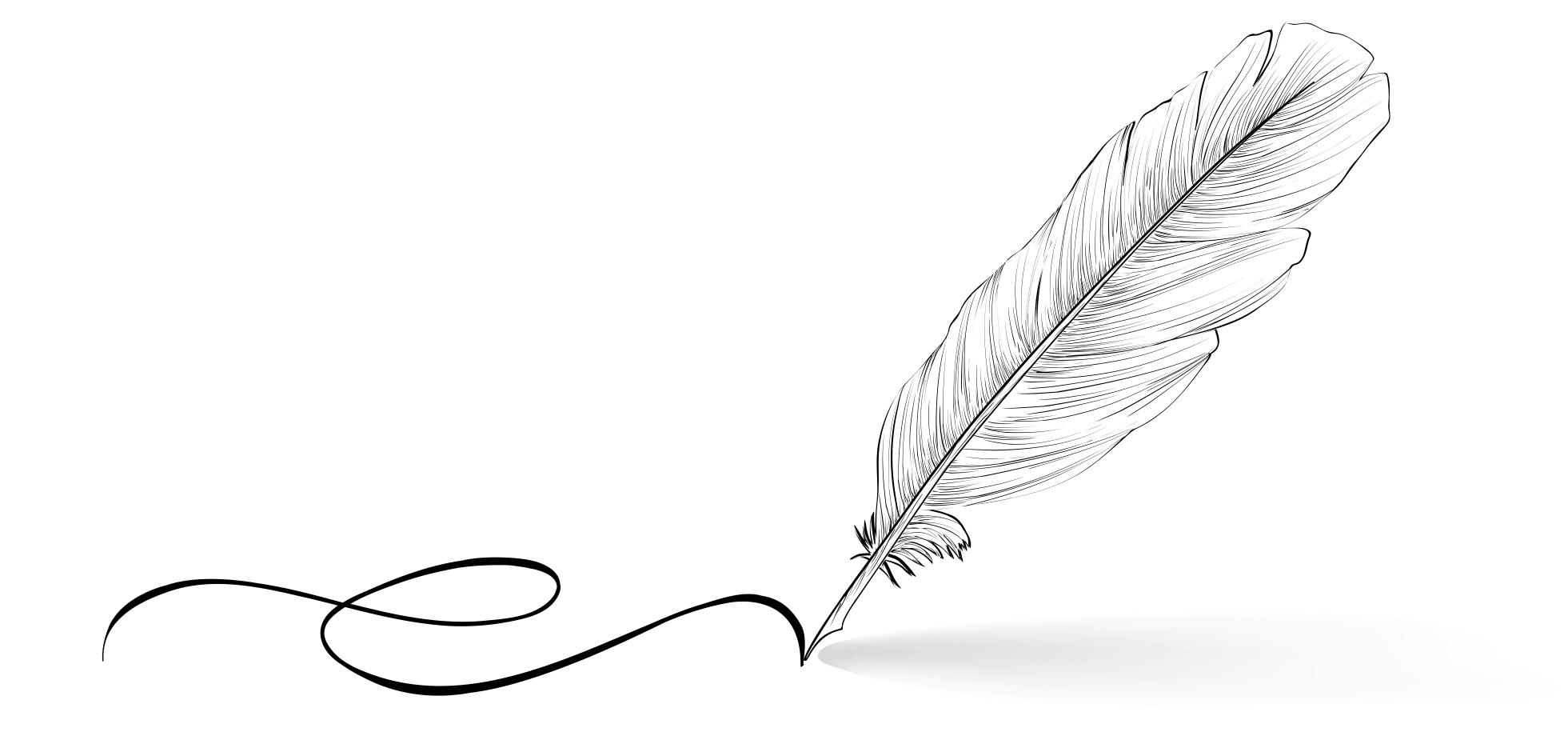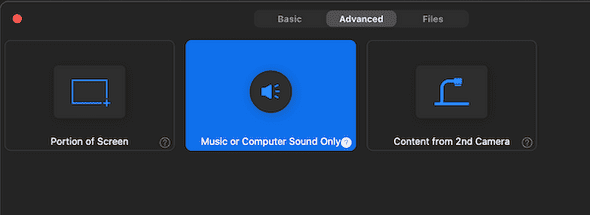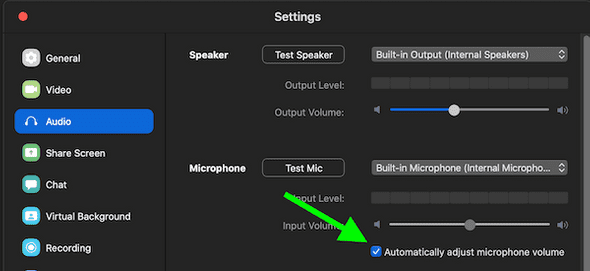Zoom audio and video features I learned this month
/ Published:
I’m using Zoom to teach an online workshop and do some coaching/mentorship.
My wife is (among other things) a fitness instructor and is using Zoom to teach online classes. (She’s also using Facebook Live and Instagram Live.)
My children’s dance studio has embraced Zoom as a platform for continuing their dance training. They take classes. They are interactive. The teachers are watching students and giving corrections on their form. All through zoom.
Some friends of ours are using Zoom for virtual cocktail parties.
I’ve used Zoom for work related things for the past 3 or 4 years, and I am still learning about the platform. Here’s some of the features and things that I’ve learned over the past few weeks that I think are worth sharing.
(Oh, and before we start, yes, I know about the privacy and security things going on, and so do all of the other people that have been using Zoom for teaching. At least the ones I’ve talked to, anyway.)
Audio only sharing
I’ve known for quite some time that Zoom allows you to share your computer audio. However, I learned this a few weeks ago from one of the kids dance teachers: when you select Share screen, the advanced tab at the top, includes an option to share “Music or computer sound only” — that means you share your audio, but NOT your screen. The dance teachers are playing music on their computer and it’s playing on all the students’ devices, but they’re still getting the full on video from cameras. Very cool.
Music and talking don’t mix well
Whether a dance class or a fitness class, when music is playing and the microphone is picking up, the audio levels are kind of automatically adjusted it seems, so when you start to talk, it cancels out the ambient noise (which in this case is the music you want to hear, and therefore is less than ideal).
Two things help:
- The instructor uses a set of Airpods as the microphone and sets that in zoom as the mic source so that it’s closer to their mouth to pick up instruction/talking, and the music is coming from ANOTHER computer, controlled by someone else. This makes it MUCH easier for the music and instruction to co-exist.
- In Zoom’s audio settings, there is an input setting to “Automatically adjust microphone volume” and we’ve been turning that off to boost the microphone input so that it’s easier to hear the instruction over any music that is playing.
Turn on the spotlight!
Zoom has a feature to Spotlight a participant. I’ve been teaching an online workshop and we were sharing some sketches. To make it easier for everyone else to view the sketch held up to the camera, I’d spotlight that video until the workshop participant was done talking through their sketch. The size boost is very useful for sharing through a camera like that.
I’ve seen the same with school teachers, fitness instructors and dance teachers doing that to focus on each student to see how they’re doing and allow that student to share with the class. And it’s a great way for the teacher to get some of that 1:1 interaction/correction time they’d get in one of their regular classes.
What else?
There’s likely so many features in Zoom or other platforms that we haven’t even explored yet, but hold so much potential for use in teaching. What other Zoom features have you learned about that might be useful to others?